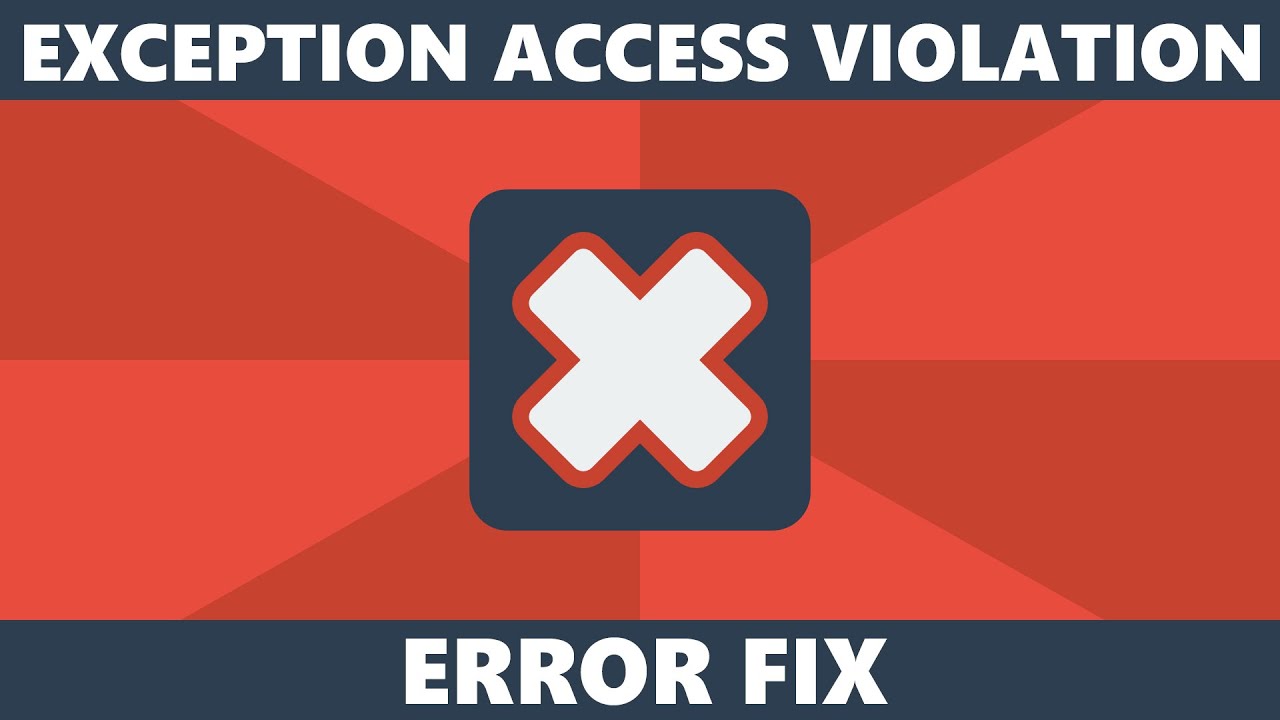From the latest AAA video game to everyday word processing applications, we rely on software programs for entertainment and productivity. But what happens when a program corrupts or malfunctions? Suddenly your go-to sources of enjoyment or work become inaccessible, leaving you frustrated with no solution in sight.
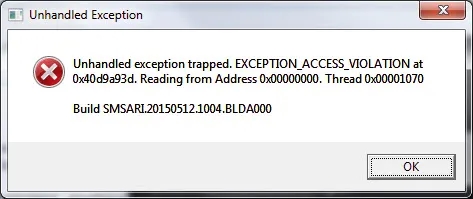
When a request for access has been refused, an “Exception_Access_Violation” alert appears with extra information such as its associated error code or address. On occasions, the notification may detail which module is to blame and even identify the problematic software behind it.
What is the Access Violation at Address Error, and Why Does it Pop Up?
Have you been receiving an ‘access violation at address’ error when attempting to run a program? This is Windows-specific, affecting users of all operating systems – including the latest version: Windows 10. It occurs when software attempts to access memory that shouldn’t be accessible except for whatever application currently uses it; in this case, your request for access has gone unanswered!
How to Read the Numeric Error Code?
Encountering a mysterious numeric error code while using your computer? Don’t panic! By checking the exception parameters (a combination of letters and numbers), you can decipher what’s really at the root of any issue. The first parameter provides info on type, while second will indicate address – essential data for diagnosing problematic codes like 0xC0000005 which typically hinders audio access or control panel usage. With this information in hand, it’ll be easier to identify the exact cause & potential fix it up quickly!
8 Solutions to Fix the Access Violation At Address Error
Struggling to resolve an access violation at address error? Check out these nine potential troubleshooting tips that could help you get back up and running!
1. Inspect Your Computer for a Malware Infection
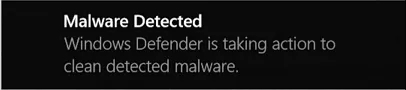
If your computer is giving you unexpected alerts, fake browser windows or the dreaded access violation at address error randomly appearing, then it could be a result of malware-infected software corrupting your memory systems. To get to the bottom of this issue and stop these errors from ruining your day-to-day computing experience, carry out an in depth scan with more than just basic antivirus software – eradicating any malicious programs will help keep things running smoothly.
2. Add Your Program to an Exception Access List
Want to run a program on your computer but getting an error code? Don’t worry! By adding the application to the data execution prevention exception list, you can easily bypass that pesky error and get up and running in no time – here’s how.
- In your computer’s search bar, type in “control panel” and open it.
- You’ll want the system choice here.
- Click into system and security.
- In the system menu, click on the advanced system settings.
- In the advanced tab, find the performance section and hit settings.
- Across the top, click onto the data executive prevention tab.
- The section option will allow you to turn on data execution prevention for all programs and services except those that you choose.
- Click the add button and find your program’s .exe file.
- Add it to the list, hit apply, and then okay to save the changes.
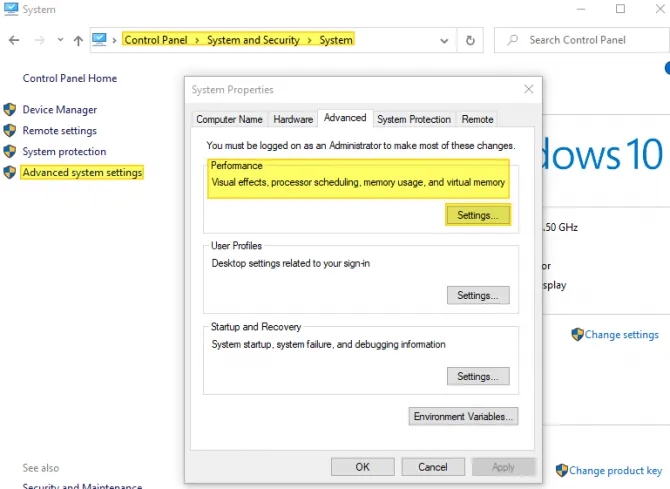
Re-executing the program and cross-checking for access violation errors could reveal why it failed in its first attempt.
3. Consider Disabling User Account Control
If you’re running a Java program and getting an access violation error, disabling User Account Control can solve the problem. However – be aware that this reduces security levels in your system, so make sure to re-enable UAC after launching the app for extra protection!
- In your computer’s search bar, type in “control panel” and open it.
- Find the “user accounts” and click into it – twice.
- Choose the last option, which is to change the settings of the user account controls.
- This window allows you to set when you get notified about changes to your computer. Move the slider down to “never notify” and hit okay.
- Try running your program now.
After you finish running your program, don’t forget to make sure all of the user account settings are in order before signing off for the day. Doing so will ensure a smoother experience next time!
4. Double Check Your Software Isn’t in Read-Only Mode
If your program is stuck in a read-only rut, it won’t be able to boot up properly and access will remain blocked. Here’s the step by step guide on how to get things running again!
- Find the shortcut on your desktop and right-click on the file.
- Choose the properties option from the menu.
- Find the “general” tab located at the top of the window.
- Find the attributes section and make sure read-only is not checked.
- If it is checked, uncheck it.
- Hit apply/okay to save changes.
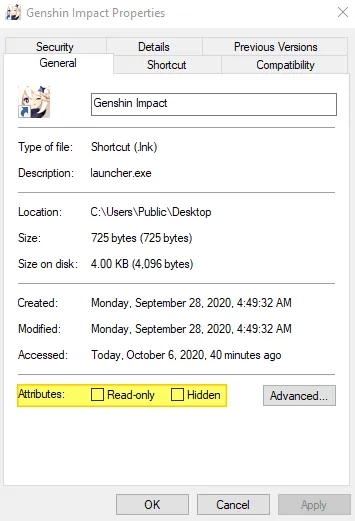
Even if you don’t have a desktop shortcut, creating one is easy; simply right-click on the application’s .exe file and follow the steps. Or make your own shortcut to quickly access your program with just a few clicks!
5. Check Your RAM for Corruption
If you’re getting an ‘access violation at address’ error, it could be due to RAM corruption caused by a nasty malware infection. Find out for sure with these helpful steps: check your random access memory (RAM) and make sure there’s no damage that might be causing the fault.
- In your computer’s search bar, type in “Windows memory diagnostic”.
- Run the program.
- Choose the first option which is to restart and check for issues.
- Let it run and wait for the results.
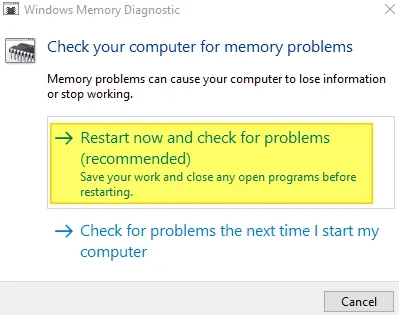
If your computer’s memory is no longer functioning properly, you should consider replacing the RAM for optimal performance.
6. Troubleshoot Your Hardware
For some tech-savvy individuals, the access violation at address error was no match for their skill and savvy – they were able to successfully resolve hardware issues which resulted in fixing the issue.
- In your computer’s search bar, type in settings, and open it. Or if you are on Windows 10, press down the Windows key + I at the same time.
- Click on the “update and security” section.
- In the left-hand menu, find troubleshoot and click it.
- Run it and follow the on-screen instructions.
Once the troubleshooting is done, give your program another go to see if it’s all clear! No more access violation errors – let’s hope things are back on track.
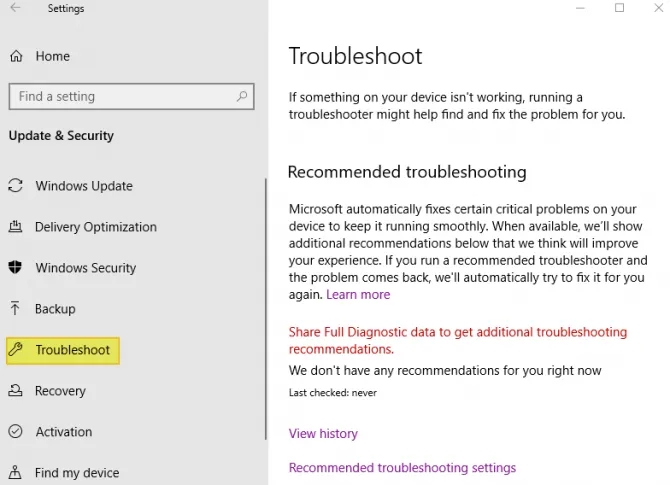
7. Run Your Program in Compatibility Mode
Is your old program struggling to get along with the newest Windows 10 OS? If you’re receiving an “access violation at address” error, pointing straight back to the software itself – it could very well be a compatibility issue.
- Find your program’s shortcut on your desktop and right-click the file.
- Choose the properties option from the menu.
- At the top of the properties menu, find the compatibility tab.
- Choose to “run this program in compatibility mode” and select an older version of Windows, such as Windows 8.1/7.
- Hit apply and okay to save the changes.
- Run the program and see if the issue persists.
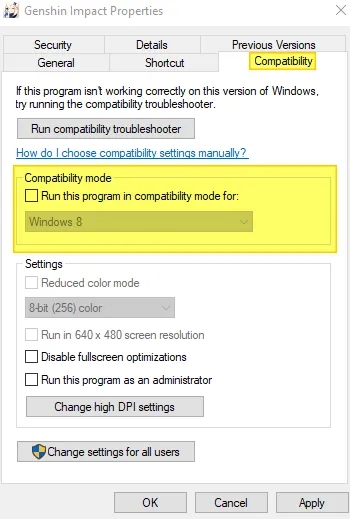
Unlocking the secrets of your favorite, vintage program may require a bit of experimentation with varying compatibility settings – all in order to ensure flawless operation.
8. Reinstall the Problematic Software.
If you’re finding yourself unable to run a program due to nasty access violation errors, it’s likely the application suffered damage or corruption. For instance, system crashes or outdated software could be responsible for these issues. The good news? Reinstalling may resolve this problem – so don’t hesitate to give that option a go!
- In your computer’s search bar, type in settings or hit the Windows key + I at the same time.
- Choose “apps” from the menu.
- Find the application that will not run or launch in the list.
- Click uninstall.
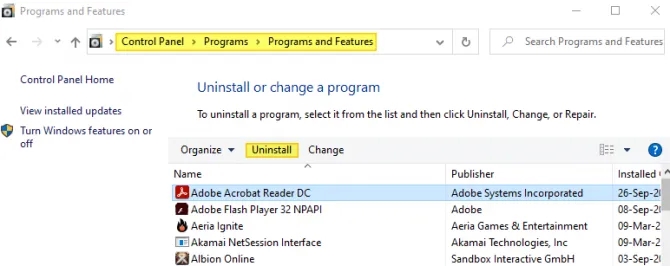
Looking to get rid of a program? You have the option of uninstalling it through your computer’s control panel. Simply search for the program in question, hit uninstall and you’re done – just make sure to re-download afterwards so that you can do a clean install!